Tasks
Manage your tasks, checklists, and actions related to grant proposals, grant reports, funders, and clients in Grant Frog.
A Task in its entirety is an Action that you have completed or want to do in the future. It could be a Task to be completed like 'get the new budget' or a historical record of something you did like 'Sent an email to the new program officer at the foundation'.
A Task can be related or connected to any other Record type of Grant Proposal, Grant Report, Funder, or Client.
We'll walk you through the process of entering and creating a new task along with seeing all your Open Tasks on the Dashboard.
📽️ How to create tasks in Grant Frog
Step by Step Tutorial
This tutorial will guide you through the process of managing grant-related tasks using Grant Frog.
Adding a New Task
In the Grant Frog app, locate and click on the "Tasks" menu
Select "Add Task"

Add Task Details
Enter the task name (e.g., "Call foundation director")
Set the task status (e.g., "Up Next")
Choose a category for the task (e.g., "Phone Call")
Set a due date for the task
(Optional) Add a description of the task (e.g., "Need to contact director to ask questions")
Choose to relate the task to a grant proposal, grant report, funder, or client
Select the specific item you want to relate the task to (e.g., "Graham Foundation")
Click "Save" to create the task

Task Email Reminder Notifications
Grant Frog's task management sends you and your team automated email reminders for Tasks - Get 1, 3, 7, 14, and 30 day, plus Overdue Reminders.
By Default, you'll receive 7 day, Overdue, and Tasks you're tagged on
You can also update your Task email notification reminders
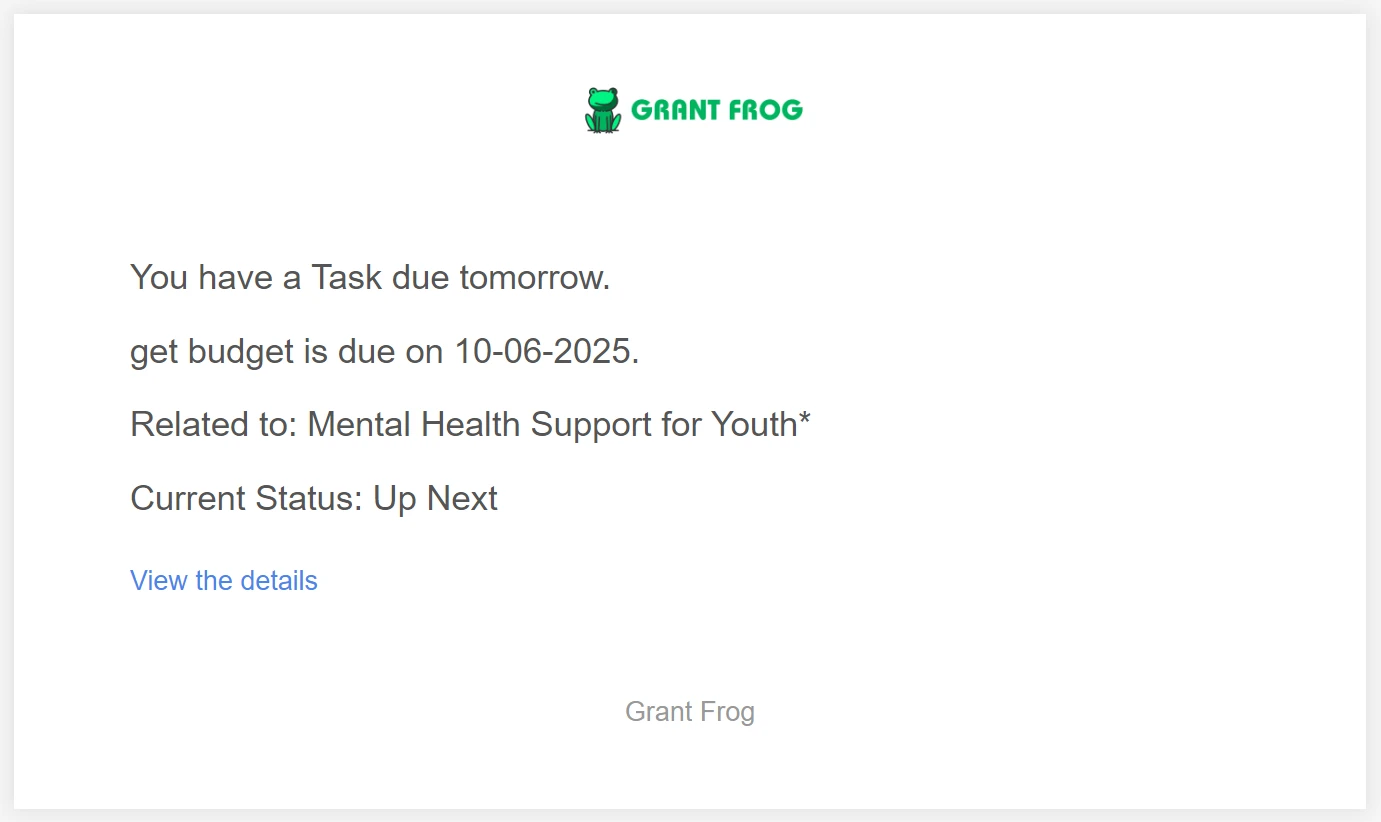
Viewing and Managing Tasks
After saving, you'll see the main screen for the task, displaying details like due date and status
To make changes, click "Edit" on the task screen
To mark a task as completed, click "Edit", enter the completion date, and save

Checking Tasks on the Dashboard
Return to the Grant Frog dashboard
Look for the "My Open Tasks" section
Here you'll see all your open tasks with their due dates

Updating the Task Status
As you work on tasks, remember to update the Status regularly
This keeps your task list current and helps you track progress on all grant-related activities
View a User's Tasks
Go to Tasks
Click User Name
View all related Grant proposals, grant reports, and tasks
See more on the User Dashboard


