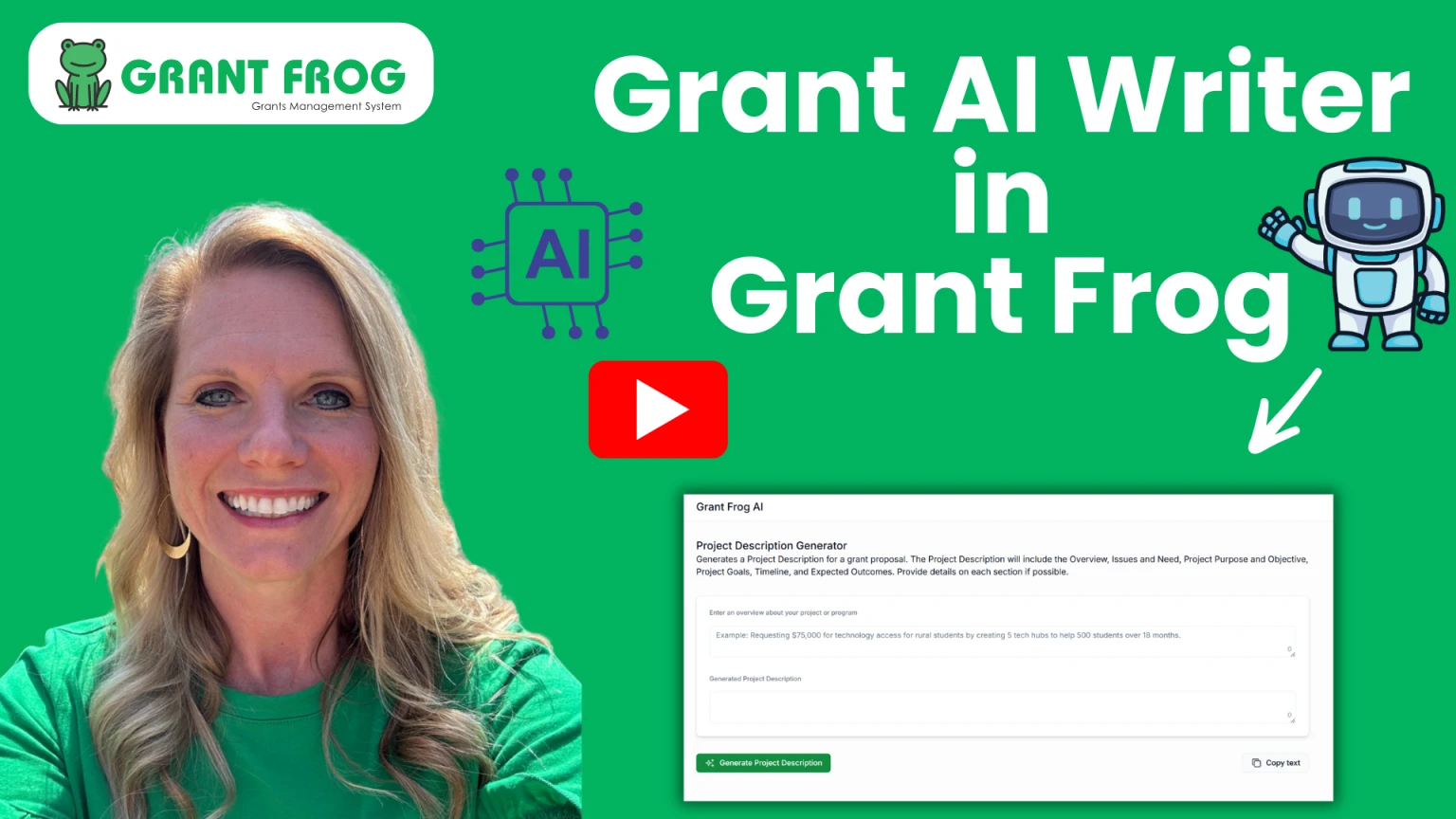Grant AI Writer
Use the Grant Frog AI Grant Writer to write and improve your grant narratives.
Overview
The Grant AI Writer is a powerful feature in Grant Frog that helps you create and refine grant proposals and applications using artificial intelligence. Whether you're starting from scratch or improving existing content, this tool can generate executive summaries, project descriptions, compelling titles, and enhanced narratives—saving you time and helping you craft professional, well-structured grant applications.
Video Tutorial - AI Grant Writer in Grant Frog
Step-by-Step Guide
Step 1: Access the Grant AI Writer
Navigate to the Grant AI Writer menu section in your Grant Frog dashboard.
Step 2: Choose Your AI Grant Writer Type
The Grant AI Writer offers five different options:
Executive Summary - A comprehensive overview of your entire project
Project Description - A detailed explanation of your project or program
Project Summary - A concise 4-5 sentence overview
Grant Project Titles - Multiple title options for your grant proposal
Enhance Grant Narrative - Refine and reword existing content
Generate a Project Description
Click Generate Project Description
Enter an overview of your project or program in the text field. You can include:
The amount you're requesting
What the project or program is for
What it will accomplish
Expected outcomes
Any other relevant details
Tip: The more detail you provide, the more comprehensive your output will be.
Click Generate Project Description
Review the generated content, which typically includes:
Project overview
Issues and needs (may include statistics—verify these and replace with your own data if needed)
Project purpose and objectives
Specific goals
Timeline
Expected outcomes
Edit the content as needed to match your organization's specific goals and requirements
Create a Project Summary
Select Project Summary
Enter the same project information (or adjust as needed)
Click Generate Project Summary
Review the 4-5 sentence summary that captures your entire project
Write an Executive Summary
Navigate to Executive Summary
Input your project information
Click Generate Executive Summary
Review the comprehensive summary of your project
Generate Grant Proposal Titles
Select Grant Proposal Titles
Enter your project information
Click to generate titles
Review the five different title options provided
Choose and adapt the title that best fits your grant project
Enhance Existing Grant Narratives
Select Grant Enhance
Copy and paste existing grant content you want to improve (such as your project summary or other narrative sections)
Click to generate the enhanced version
Review the rewritten content, which presents the same information in a different, often improved way
Use this feature when you need to: Reword content, improve clarity, or create variations of your grant proposals.
Important Reminders
Verify all data and statistics generated by the AI, especially numerical claims and data points
Customize the output to accurately reflect your organization's specific goals, outcomes, and timelines
Use the enhance feature to create multiple versions of the same content for different applications
AI Credits
You'll receive AI writing credits based on your chosen plan, with credits available during a free trial.